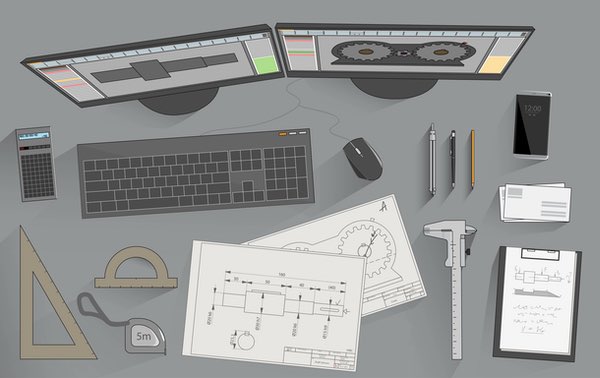If you’re engaged in computer-aided design (CAD), you know that the workflow can prove rather complex. It encompasses a range of tasks, from conceptualizing a product to creating detailed drawings and blueprints. Therefore, refining your CAD workflow for increased productivity and time efficiency is critical.
With so many components in motion, facing technical difficulties is common. That’s where tech support comes in. Irrespective of software crashes, file distortions, or any other complication, having a reliable support team to fall back on can be a life-preserving move.
Nevertheless, as with most things, preventing a problem is more advantageous than dealing with it later. Refining your CAD workflow can assist you in avoiding many of these issues altogether. So, read on to discover techniques you can employ to refine your workflow.

1. Organize Your Workspace
A cluttered workspace has the potential to cause confusion, squander time, and even result in errors that could impede your project timeline. But by reducing clutter, you can diminish distractions and remain attentive to the current task. Additionally, a well-organized workspace can help you feel more in command of your work, boosting your confidence and motivation.
To begin organizing your workspace, declutter your physical and digital environment. Discard any extra items from your workspace and establish a defined space for indispensable tools and materials. For instance, you may prefer investing in a high-quality desk organizer or storage system to uphold your workspace’s neatness and efficiency.
Subsequently, it’s crucial to establish a system for managing your files and documents. Create a folder arrangement that’s reasonable for your project and consistent with your naming conventions. This step will facilitate finding what you need appropriately, which can save time and prevent frustration.
2. Create Standardized Templates
Creating standardized templates can save time by not having to recreate designs from scratch. Templates can also minimize errors and inconsistencies, leading to better-quality designs.
Additionally, standardized templates can help improve communication between team members. They can align their ideas by employing similar templates, reducing confusion and misunderstandings.
So, to create standardized templates, start by identifying the types of designs or tasks you frequently work on. Once you’ve identified these areas, create a template with all the necessary elements or components. It can include text, symbols, dimensions, and other details pertinent to the design.
Moreover, when devising your templates, it’s crucial to maintain coherence in your formatting and design preferences. Doing so will guarantee that all your designs are uniform and easy to read, irrespective of the personnel involved in the project.
3. Utilize Keyboard Shortcuts
Streamlining your CAD workflow can also be achieved by leveraging keyboard shortcuts. These shortcuts speed up your work by allowing you to perform typical tasks without tediously navigating several menus or toolbars.
Keyboard shortcuts are handy for repetitive tasks or actions requiring multiple steps. Instead of clicking through menus to create a new layer, you can press a few keys. Furthermore, they can ease the pressure on your hands and wrists, a crucial aspect for individuals who spend prolonged hours working on CAD projects.
With that in mind, to use keyboard shortcuts, take the time to master the frequently used ones. CAD software typically compiles keyboard shortcuts, so it’d be wise to familiarize yourself with them. You may also create custom shortcuts for frequently used commands.
4. Customize Toolbars
Immediate access to often-used tools can save time and boost efficiency. Besides, you can also minimize clutter by customizing your toolbars, which can help with navigation through your workspace.
Thus, you must assess your frequently used tools when personalizing your toolbars. After that, you can incorporate them into your toolbar for easy access. Likewise, if there are tools that you rarely use, consider removing them to minimize clutter.
Moreover, reorganizing the order of the tools or grouping them based on their function can be a part of customizing your toolbar. This approach can improve your efficiency and make finding the necessary tools easier.
5. Automate Repetitive Tasks
Automating repetitive tasks saves time and enhances your CAD workflow by reducing the probability of manual errors. It can also improve consistency and precision throughout your designs.
CAD software frequently comes equipped with automation tools that enable the creation of macros or scripts to automate repetitive tasks. For instance, you can design a macro that automatically adds dimensions to your drawings or generates a specific report.
That said, invest some time in identifying the tasks you do most frequently to automate repetitive tasks. Once you’ve recognized these tasks, explore the automation capabilities of your CAD software to determine if you can create and automate macros or scripts.
Conclusion
Whether you’re a CAD expert or just starting, you can refine your CAD workflow by implementing the tips above. In doing so, you can boost the standard of your work and accomplish your design objectives faster and with less difficulty.