We have recently learned how we can create simple surfaces in Generative Shape Design workbench. In this tutorial, we are going to learn about operations carried on surfaces using CATIA.
The tools we are going to require can be found in Operations toolbar.
Operations Toolbar
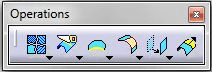
Most common commands include Split, Trim, Edge fillet, Shape fillet etc.
Let’s see how these commands are used and what they are used for.
Split
If you want to cut a surface, Split is the command to use.
In this, we can use either a sketch or a surface to cut another surface. I have created the two following surfaces.
I want to cut surface A by using Surface B. (Both surfaces are drawn with extrude of simple sketches.)
- Click on Split command.
- A dialog box appears as shown.
- Select surface A as ‘Element to cut’ and surface B as Cutting elements.
Now it will highlight the portion which is going to be cut off. Use the preview to know what the resulting image will be and click on OK when you are done.
Here we do not get a single surface but instead, we get two separate surface.
Trim
The basic difference between Split and Trim is, Trim cuts the surfaces and joins them to form a single surface. With surfaces A and B we used above, using the TRIM command will be like:
- Click on Trim command to activate Trim.
- In the trimmed elements, select the two surfaces. It will highlight part to cut off.
Look at the preview and Click OK.
The resulting figure should look like the following image.
Edge Fillet
To give curvy shape to sharp edges, Edge fillet is used.
Edge fillet is same in GSD as Part Design.
After trimming the surfaces, we have now a single surface with a sharp edge.
Using the Edge Fillet Command
- Click Edge Fillet command.
- Select the sharp edge.
- Give appropriate fillet dimension and Click OK.
Shape fillet
One of the feature that makes CATIA famous is the ability to model surfaces with no hassle.
Shape fillet is one of the widely used commands in CATIA. It is simply mixing Trim and Edge fillet i.e. it trims away surfaces and give edge fillet simultaneously.
To use it:
After having your two surfaces like on the image we have been working with since the beginning of this tutorial.
- Click on Shape Fillet command.
- See the dialog box and select surfaces A and B as Support 1 and Support 2.
- Check the arrow direction to get desired result.
- Enter appropriate Radius.
- See preview and click OK.
You will obtain following output.
The advantage of shape fillet is it reduces the modeling time by reducing steps to achieve this specific result.
You might need to check the first part of this tutorial to complete your knowledge in surface modeling in CATIA.

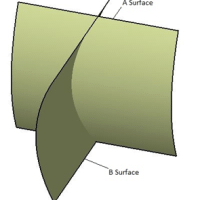


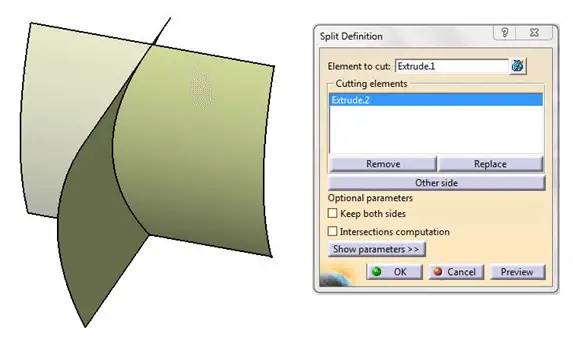
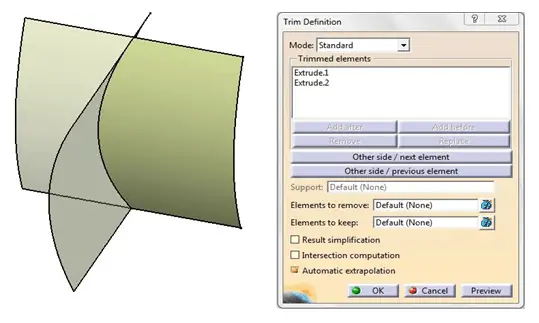
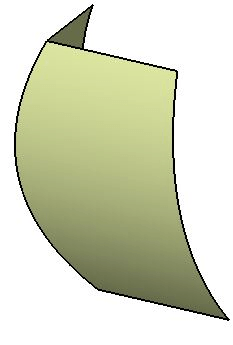
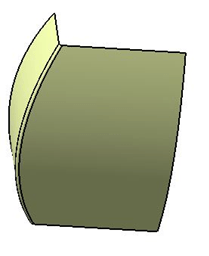
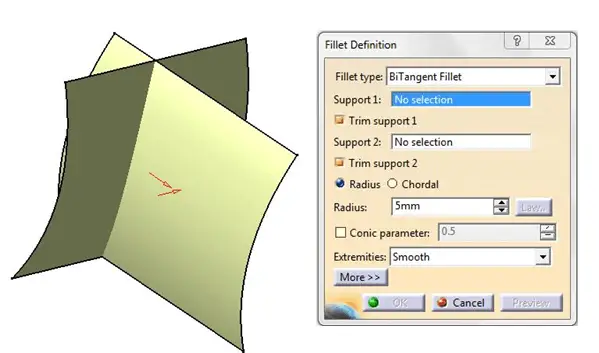
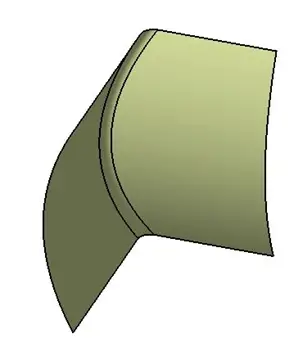
Comments
One response to “Surface Modeling in CATIA – Part 2”
Thank you. It could be suport for my presentation and learning about surface design in CATIA.