Looking for the best screen setups for CAD?
Well, the first thing that comes to mind when I personally want to setup a new system or rig is the display. That’s because at the end of the day, the display will be what I use to see what the system chooses to show me. For that very purpose, the viewing scape of my gear is an important factor. And because of the advancement in graphics, GPUs that support multiple displays and software packages for the same make it a snap to bring your dream-setup a reality. Read on for my take on my personal preferences for CADing as a professional and hobbyist and other cool assortments of screens.
Do you already have your CAD screen? If not – read our post about:
The Best CAD Monitors for various Budgets
But First – Viewing Modes
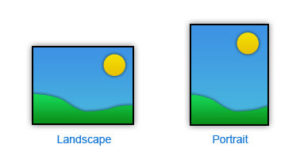
Portrait and Landscape are viewing modes. This basically means the orientation of your physical display is either set for more height and less width (portrait) or more width and less height (landscape). This comes from the fact that a person’s portrait would require more height to cover the shot. A landscape that do without the height since in landscape scenes, the sky being on top is mostly clear. Both modes are governed by the aspect ratios that the industry is standardized to unless they are made for specific operations.
The aspect ratios themselves are multiples and variants of the famous 4:3 ratio which means 4 units of width and 3 units of height. Extending these further we get 16:9, with the squaring of the values straightening out the gradient and stretching the display horizontally while shrinking it vertically.
It should be noted that the inception of portrait mode in the early 1970s, by Xerox-Alto was considered as a genius move. The portrait mode was meant for spreadsheets with more rows in tabular data and software development with shorter lines of code instead of longer fewer lines of code. But due to marketing decisions by the management at Xerox-Alto and IBM, portrait mode wasn’t marketed the way it should have been, allowing user’s to use the regular TVs (landscape) as substitute monitors. Hence, the market today is more attuned towards the landscape mode.
And Now the Setups
Portrait
 Because in portrait mode, the width is lesser than the height, multiple monitors can be stacked together to get the desired setup. Two screens usually don’t suffice if the screen heights are more than 21 inches, so in that case you’ll probably need 3 screens or more. For portrait the only other extension option is to add landscape monitors above the setup or to the side. Any screen that amounts to pretty much the same size will look good. With screens on the sides, you will probably be needing some kind of software package for setting them because the default monitor setup facility provided by Windows and many other operating systems doesn’t cover the more complex or extended display configurations.
Because in portrait mode, the width is lesser than the height, multiple monitors can be stacked together to get the desired setup. Two screens usually don’t suffice if the screen heights are more than 21 inches, so in that case you’ll probably need 3 screens or more. For portrait the only other extension option is to add landscape monitors above the setup or to the side. Any screen that amounts to pretty much the same size will look good. With screens on the sides, you will probably be needing some kind of software package for setting them because the default monitor setup facility provided by Windows and many other operating systems doesn’t cover the more complex or extended display configurations.
Landscape
With this being the more popular option, two or three horizontal screens don’t really look bad on your desktop. Because of the lack of height, many rigs have six displays, three on top of another three. Because of the fact that you don’t need to tilt your head upwards due to the lack of height, putting these displays at a bit higher than the desk’s top will also allow you to position your laptop or other mobile workstation right in the middle whether you want to connect your laptop to your rig’s display setup or just use it by itself.
My Favorite
For personal preferences, I would like to present you a view of my own setup. One Samsung LED 24”3 Series 300 screen sits in the very middle of the setup facing front flat. Two Dell 24″ flat screens sit to either side, tilting a bit to the inside allowing a panoramic feel of the viewing environment whether I’m working on SolidWorks or watching a movie on one screen while playing chess on the other. To accompany these, I have a Sony Bravia 45” Flatscreen TV which welcomingly hosts my audio systems input. With this 4 screen setup, I have everything turned towards me allowing me to View mechanical drawings or concept sketches on the larger screen, focusing on the details when drawing the models for the parts on one of the smaller screens.
Because of the fact that the screens I use are all landscape in their orientation, I don’t need any special software packages for the alignment of the displays and Windows handles the whole configuration brilliantly. The only concern I see with the Windows feature is that it doesn’t allow you to change the order or hierarchy of your screens, not even through a virtualization method. The number stays the way the devices were detected by Windows allowing you to choose their positions only. As far as the regular user is concerned, this is a good enough start.
Conclusion
As discussed, the portrait mode has its benefits while the landscape mode enjoys considerable popularity and appeal. With landscape screens, you’re basically falling in accordance to the industry standard and market trend, hence support, resale and other options come easily. But as the internet forums are proof of, many people have some pretty cool viewing setups created out of portrait screens only.
All in all, a multiple-monitor setup can be put together in many ways, which would be the deciding factor as to what card and desktop accessories needed to compliment your dream station.


