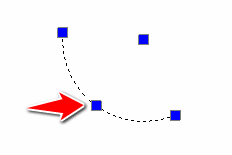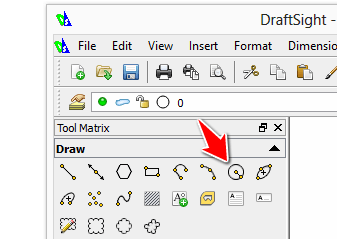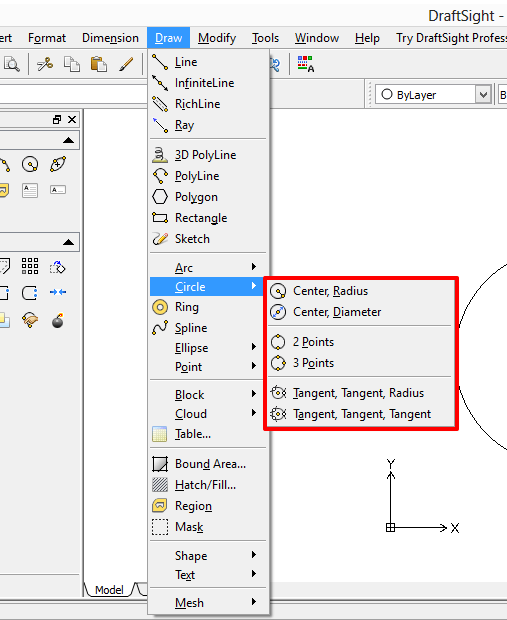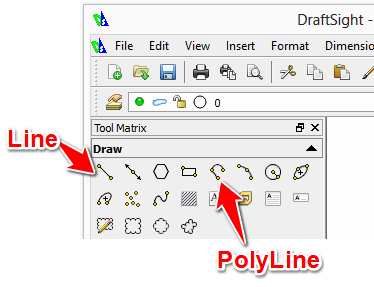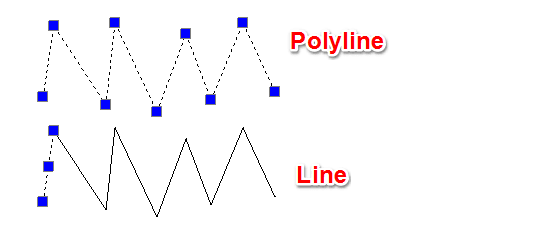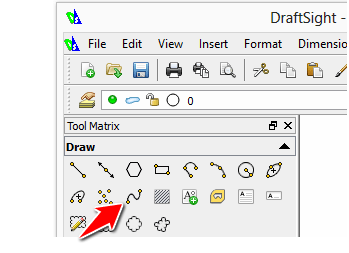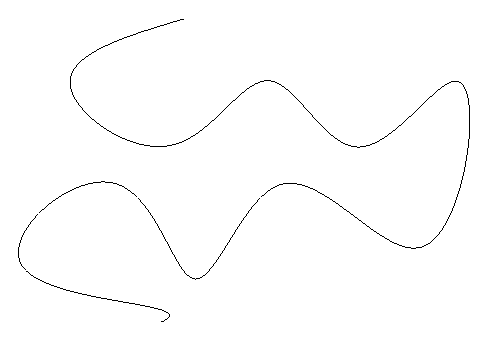We have seen how to use few of the real basic commands in Draftsight in Drawing basic shapes in Draftsight Part 1, now we need to end with learning how to Draw the following object:
Drawing an Arc, A circle, a line and an Spline.
Drawing an Arc in Draftsight
In order to draw an Arc in Draftsight:
- Click on the the Arc icon in the Draw toolbar
- Specify the start point
- Specify through point
- Specify the end point.
You can draw an Arc circled around a specific center by using the CENTER feature visible just right after activation of the Arc Command. To do so:
- Click on the the Arc icon in the Draw toolbar
- type “C” and hit ENTER
- Specify center point
- Specify start point
- Specify end point
On the fifth step of this method, you can indicate the length of the Arc by typing “A” or indicate the angle formed by the arc by typing “L“.
It is possible to modify the shape of an already drawn Arc, you just need to select the arc and, click on the center point placed on the arc (do not hold the click), and move to change the shape of the Arc.
Drawing a Circle in Draftsight
In order to draw a circle in Draftsight:
- Click on the Circle icon
- Specify the Center point
- Specify the radius (with a click on the drawing window or by entering the value of the radius)
To access advanced feature of the CIRCLE command, you can go to Draw >> Circle.
Those feature are identical to the one present in AutoCAD and are used the same way. If you are interested in learning more about them, check how to draw a circle in AutoCAD.
PolyLine VS Line
Drawing a Polyline is similar to drawing a Line.
Polylines are different to Lines in the sense that an object drawn with the Polyline command is formed by lines all being a single object altogether, when an object drawn with the Line command is a series of segments forming the concerned object.
The two objects above are identical, but one was made from the Polyline command and the other from the Line command. You can not select the first object without selecting the whole, but you can do so with the second object.
Spline
Spline allows you to create object like the one below.
To draw a Spline:
- Click on the Spline icon
- Specify start fit point
- Specify next fit point
- And Hit the ENTER key 3 times
Feel free to play more with this command to understand and figure out how to use its features (Options appearing in blue color in the command window while you are drawing).