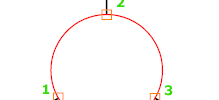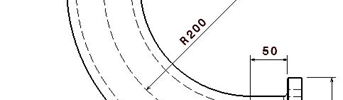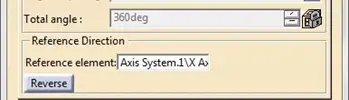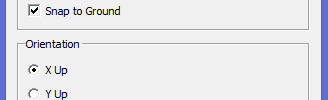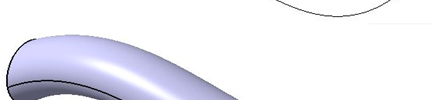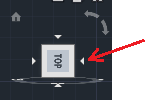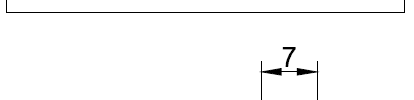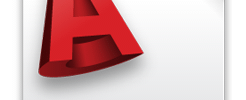Category: Tips & Tutorials

Catia Exercise – Creating a Flask
This exercise is designed to help you learn new commands like Multi-Sections Solid, Shell and more. The figure below shows a flask which we will use as goal to help us have a reason to play with CATIA today. This flask has nothing but basic rounded shape, and it should be an easy to do…

Drawing a circle in AutoCAD
Drawing a circle in AutoCAD is one of the most fundamentals while learning how to use the software. In AutoCAD there are many ways to draw circles, and all these ways depend on your inputs and the feature you want your future circle to have. The simplest procedure “by default” is to indicate the center…

3D Exercise using CATIA
This is nice exercise to put to practice what we have learned so far. We are going to create in CATIA a pipe fitting component (elbow). After learning commands from Sketcher and Part Design workbench it should be easy to create this part. This elbow may be used to connect two pipes of I.D.75 mm,…

How to create a Circular Pattern in CATIA
Pattern is one of the most common features used in CAD software. Here is a simple step by step tutorial about creating circular pattern of features in CATIA. Creating pattern of a single feature: Lets create a circular pattern of Holes on a disc like shown on the image below.

Draw a Wrench in AutoCAD
A wrench (also called a spanner) is a tool used to provide grip and mechanical advantage in applying torque to turn objects—usually rotary fasteners, such as nuts and bolts—or keep them from turning Here is a short list of wrenches which you can have more details about in wikipedia The box-end wrench, the spark plug…

Creating a 3D part in CATIA
After learning few important commands from Sketcher and Part Design workbench, we can now create a simple 3D part in CATIA. In this post the focus is learning how to use other commands like Hole, Edge Fillet. Here is the 3D object we will try replicating using CATIA. Lets dive right into it

Sketcher Workbench in CATIA
This post is to illustrate some important commands and in Sketcher Workbench. You need to remember that a part always starts with a sketch. The simple exercise below will serve as the object of our tutorial. If you are rather an AutoCAD user, you will find these AutoCAD exercises more helpful, them come back and…

Basic commands in CATIA
CATIA (Computer Aided Three-dimensional Interactive Application) is one amongst CAD software that was initially developed to help design aviation systems. It is today one of the leading CAD software in aviation and automobile industry. Here is a very basic “Demo” about Basic commands in CATIA. In this post we will discuss exclusively commands related to…

Easy rendering software
Rendering is one of the most time consuming task while working on a project. Sometime rendering a model can take way too long, and in some case you have to wait for hours just to notice the resulting image of your rendering is not good enough and that you have to make few changes on…

Different CAD views
This post is all about views in technical drawing. This is a reminder, specially for those who will be heading to those AutoCAD 3D tutorials I published here earlier. There is need to remember some basic principles about technical drawing while using any CAD software, here we are all about VIEWS. It is common to…

AutoCAD Trim
Trimming is one of the first tools one should learn how to use while operating on AutoCAD. The AutoCAD TRIM command is a thing you can barely end a project without using. Why should you use the TRIM command in AutoCAD? The TRIM command helps you trim object such to have a new object formed…

AutoCAD 3D Tutorial
One step closer to reality! Looking for some basic AutoCAD 3D exercises? Here are some exercises designed to help you practice and learn how to draw in 3D in AutoCAD. Before diving into this post, make sure you digest what is shown in these 5 3D demo: AutoCAD 3D tutorial 1 AutoCAD 3D tutorial 2…

Using the command window in AutoCAD
The command window in AutoCAD, for the less I can say, is where all what you are doing is being recorded. It is also the means AutoCAD uses to communicate with you. It is important to know how to use it. All icons are shortcut of commands. let’s take as an example the process of…

How to draw a spring in AutoCAD
Drawing a spring in AutoCAD is relatively easy using the SWEEP command. If you had a look at how I started working on AutoCAD 3D you would know a little about the SWEEP command. But before getting to using the SWEEP command, I would like to go through a simple but primitive way to easily…

UCS in AutoCAD
UCS stands for User Coordinate System and is represented by the object on the left down corner of your AutoCAD windows. This is a crucial tool for 3D design in AutoCAD. This is why in this post I will use the simple figure below to help you have an idea about how mastering UCS will…

Basic Tools in 3D in AutoCAD
While a lot will give you many reason why AutoCAD is not the indicated software for 3D I want to deliver in this post the concept of 3D in AutoCAD and what you should be thinking about if 3D is a total new concept for you. 3D stand for 3dimensions right? so the most basic…

Annotation scaling in AutoCAD
Here is how to work with Annotation scaling in AutoCAD Sometime, annotations might be either too big or too small compared to dimensions you used in your project. Here is how you can change annotation features in AutoCAD, including text, and color The DIMSTYLE command help you access the DIMENSION STYLE MANAGER which you can…

How to link an Excel file to AutoCAD
Here is a quick way How to link an Excel file to AutoCAD. The TABLE command in AutoCAD allows you not to only import your data from excel to AutoCAD but it also allows you to link both files together. That will make any change from excel to be having a possibility to being updated…

How to write text on arc in AutoCAD
Here is how to write text on arc in AutoCAD in 3 simple steps. Step 1 Draw your ARC, using a circle and trimming it or using the ARC command. Step 2 Go on the EXPRESS TOOLS tab, click on ARC ALIGNED TEXT and select the ARC you created in step 1

Linetype in AutoCAD
Every linetype in AutoCAD is stored in .lin files. Only one linetype is loaded in your design when you open a new project in AutoCAD. To have access to other linetypes, you will have to load them manually. Loading a new linetype (Using of the LT command) Type LT and hit ENTER Click on the…