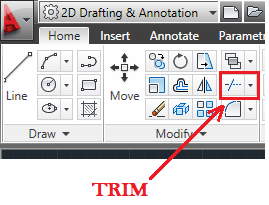Trimming is one of the first tools one should learn how to use while operating on AutoCAD. The AutoCAD TRIM command is a thing you can barely end a project without using.
Why should you use the TRIM command in AutoCAD?
The TRIM command helps you trim object such to have a new object formed by the combination of the original objects. In the example below, you can observe what TRIM has helped us achieve, it helped us get rid of unwanted segments.
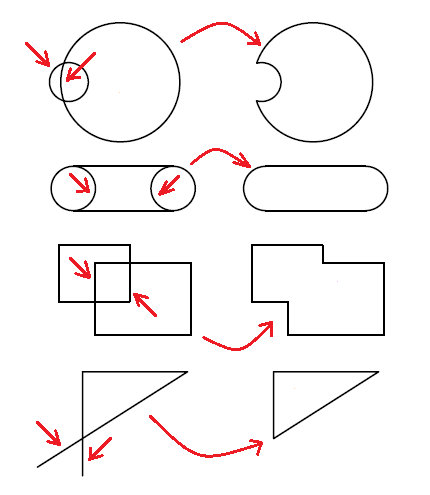
How to use the AutoCAD Trim command?
In few words using the TRIM command look like this
- Click on the TRIM icon or simply write TRIM and hit ENTER
- Select all objects in your drawing window
- Right click once on your mouse
- Select segment to trim
- Hit ENTER
Looking in the command window, this is what it will look like.
- Command: TRIM
Current settings: Projection=UCS, Edge=None
Select cutting edges …- Select objects or <select all>: SELECT LINES
- Select objects:Specify opposite corner: 3 found “either HIT ENTER or RIGHT CLICK one time”
Select object to trim or shift-select to extend or- [Fence/Crossing/Project/Edge/eRase/Undo]: “Select edges to trim”
Select object to trim or shift-select to extend or- [Fence/Crossing/Project/Edge/eRase/Undo]: “HIT ENTER when you are done”
Lets make a quick notice about the EXTEND command
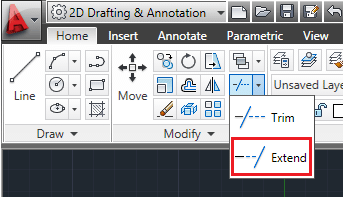
The EXTEND command is somewhat the opposite to the TRIM command in AutoCAD. it helps extend a line to meet the edge of certain object. But before you use it, you have to make sure those two objects are not parallel to each other.
Sometime, it is quicker to use the FILLET command with R=0 than using the EXTEND command.