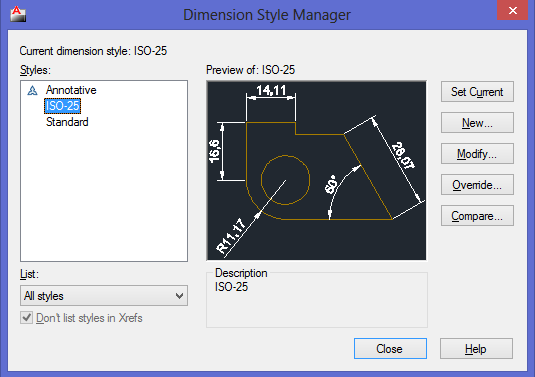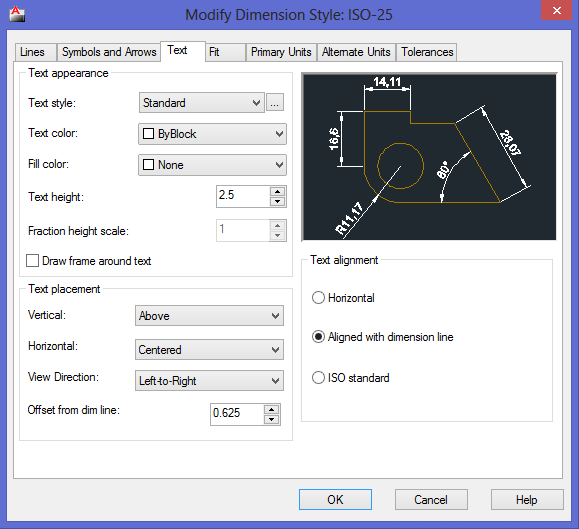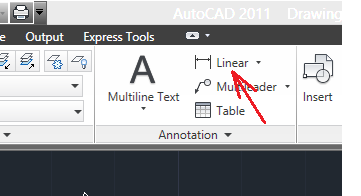Here is how to work with Annotation scaling in AutoCAD
Sometime, annotations might be either too big or too small compared to dimensions you used in your project.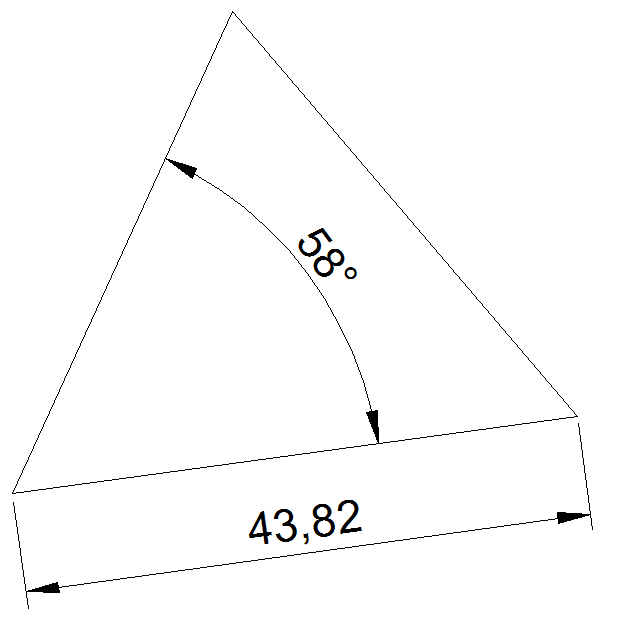
Here is how you can change annotation features in AutoCAD, including text, and color
The DIMSTYLE command help you access the DIMENSION STYLE MANAGER which you can use to change the scale of annotations.
To call the Dimension style manager, simply write DIMSTYLE in hit ENTER.
You will see the following window appearing on your screen
Click on the Modify… button and you should have the window below
To change the annotation scaling, you will have to change the Text height. You can change annotation color by changing the Text color.
To change the size and color of arrows, you can change features in the Symbols and Arrows tab and the Lines tab respectively.
You can change the precision factor of your annotations in the Primary Units tab.
Some example of change of annotation features below:
Here is a quick tips on how to change annotation text in AutoCAD
Let say you have to annotate a straight line
- Click on Linear (shown on the image above)
- Select both ends of the line
- Type “T” and hit ENTER
- Write the new text
- Position this annotation on your drawing area