Welcome to today’s AutoCAD 2D exercise.
We have the image below to replicate, and luckily we are given all dimensions, which will make the task simpler. Today’s difficulty is simply to learn how to draw a circle with specified radius tangent to two objects. As you can see from the figure below, we need to be able to create the R180 circle and R75 circle.
The line AB forms an angle of 30 degrees with the horizontal. To draw this line, follow these steps:
- Activate the LINE command
- Click on point A
- Write @210<30
- Hit the ENTER key
To obtain the two large circles, you will have to make sure the OBJECT SNAP mode is set in a way to let AutoCAD detect Tangent points, and use the CIRCLE command shown below.
Find this command and use it to draw the two large circles. I hope this exercise was simple and you were able to complete it. If you had trouble, please check the previous exercises. Otherwise, I look forward to having you here for Day 9’s exercise.
[ws_table id=”3″]

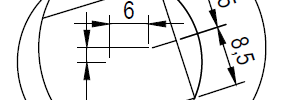
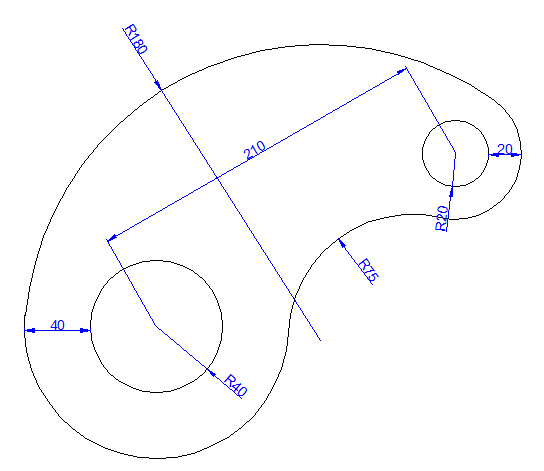

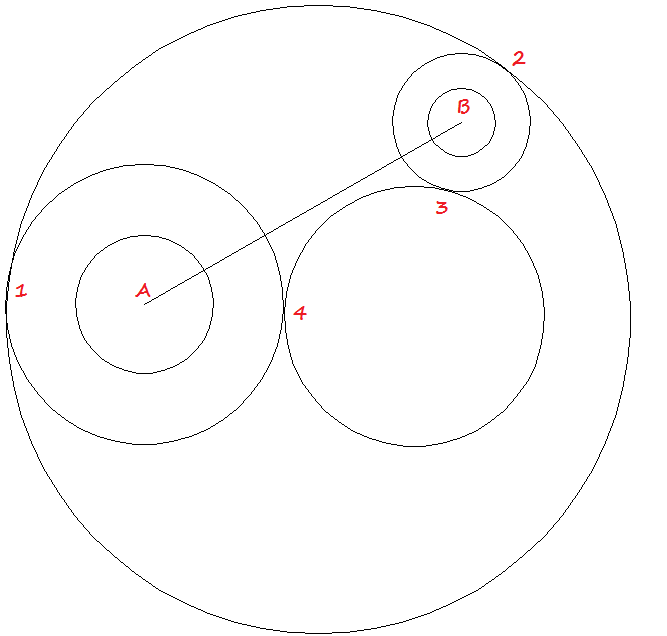
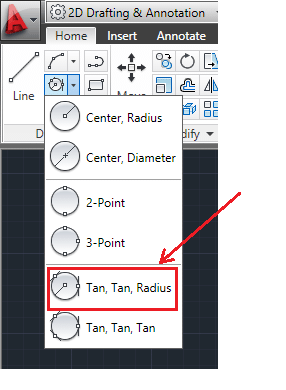

Comments
7 responses to “20 Days of 2D AutoCAD exercises #8”
These exercises has been a really helpful way to get me started in the CAD system. Thank you so much for that. I do have a suggestion. You should give instructions on how to trim the circles. I had to look it up on you tube in order to finish it.
Chase, I am glad you like the exercises. Thanks for the suggestion. We will consider it.
If you want a challenge and give back to the community, you are free to add on to this tutorial and send us the results. We will put it into the article and all credit will go to you.
Chase, I am glad the exercises are working for you. Thanks for the suggestion.
If you would like a challenge and also a chance to give back to the community, you are welcome to try the trimming yourself, then send us the results of that with a brief writeup and we will append to this tutorial. We will of course give credit to you. If this interests you, please email in**@12***.com.
@210<30 how to find angle 30
This helps but it seems it’s greatly lacking information. Maybe add some more steps next time? This is very difficult for beginners, and it even gets difficult to tell which is the measurement line and what the actual drawing is supposed to be.
i can’t find any instruction online how to use the tan tan radius function and i can’t seem to work it on my Cad 2016 for mac
yes, that is right